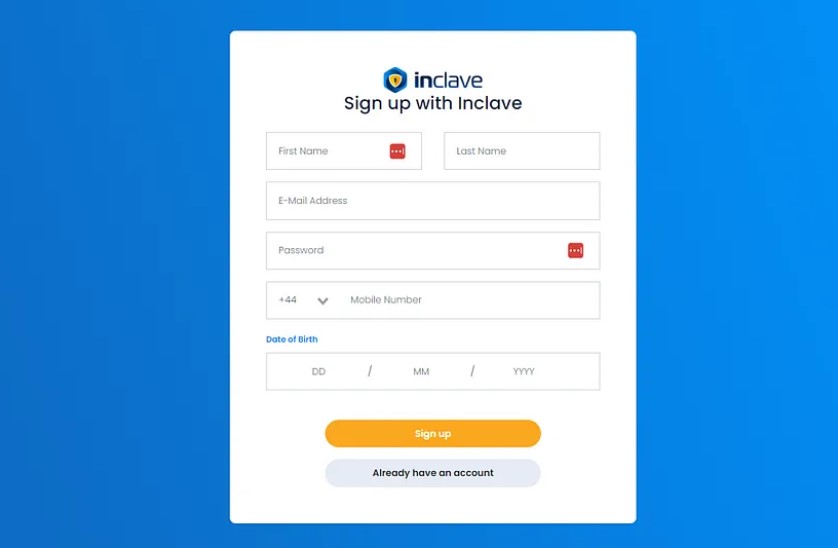The Ultimate 2025 Inclave Login Tutorial: A Complete Guide to Strengthening Your Online Security
In an era where cyber threats grow more advanced by the day, protecting your digital identity is no longer optional it’s essential. From social media accounts to online banking access, every login you make carries a level of risk. To stay ahead of hackers, phishing schemes, and unauthorized access attempts, you need a security tool designed for modern challenges. This is where Inclave, an advanced online security ecosystem, becomes an indispensable part of your digital life.
Unlike conventional password managers, Inclave goes far beyond simple password storage. It offers a complete, multi-layered identity protection framework built to secure your accounts, strengthen authentication, and eliminate vulnerabilities across all devices. Whether you’re a casual internet user or someone managing sensitive business data, mastering the Inclave login process empowers you to take control of your online safety like never before.
This comprehensive guide breaks down everything you need to know from setting up your account and navigating the dashboard to configuring advanced security features and integrating Inclave with other services. By the end, you’ll be fully equipped to safeguard your identity with confidence.
Understanding Inclave: The Future of Digital Identity Protection
Before diving into the tutorial, it’s crucial to understand what makes Inclave stand out in the cybersecurity world.
What is Inclave?
Inclave is an all-in-one digital security platform engineered to protect your online presence. It consolidates multiple authentication and identity management tools into one streamlined interface. Instead of relying solely on passwords which are increasingly vulnerable to breaches Inclave introduces modern authentication technologies such as biometric access, encrypted identity vaults, and multi-factor authentication (MFA).
It is designed for maximum ease and accessibility, meaning you don’t need technical expertise to use it effectively.
Key Features That Make Inclave a Superior Login Security Tool
Inclave comes equipped with a wide range of powerful features engineered to keep hackers out and protect your sensitive data.
Multi-Factor Authentication (MFA)
Traditional passwords alone aren’t enough. MFA requires additional verification steps such as:
- One-time passwords (OTPs)
- Biometric scans
- Backup email verification
- Authenticator apps
This ensures that even if someone steals your password, they still cannot access your account.
Biometric Login Options
Inclave supports:
- Fingerprint authentication
- Facial recognition
- Device-level biometric scanning
Biometric security adds convenience without compromising protection.
Encrypted Identity Vault
Your passwords, credentials, and sensitive login information are stored in a fully encrypted vault protected with advanced cryptographic technologies.
Cross-Platform Compatibility
Inclave works flawlessly on:
- Windows and macOS
- Android and iOS
- Browser extensions
- Tablets and smart devices
Your accounts remain synced and protected across all environments.
Smart Integration Tools
Whether you use Google services, social media apps, banking platforms, or cloud storage, Inclave integrates smoothly to enhance authentication and protect every login
Why Choose Inclave Over Other Security Tools?
While many tools exist in the cybersecurity market, Inclave distinguishes itself in several meaningful ways.
Enhanced Protection Through Modern Encryption
Inclave uses cutting-edge encryption protocols that exceed industry standards. Hackers attempting to break into encrypted data face near-impossible barriers.
Intuitive User-Friendly Interface
Even beginners can comfortably navigate Inclave. The clean layout, helpful prompts, and organized dashboard make setup and maintenance easy.
Seamless Integration with Major Platforms
Whether you’re connecting your:
- Banking accounts
- Email platforms
- Social media profiles
- Work applications
Inclave never disrupts your workflow.
Real-Time Security Monitoring
The platform actively monitors your account usage and flags suspicious activities instantly.
How to Set Up Your Inclave Account: Step-by-Step Guide
Setting up Inclave is simple. Just follow the detailed process below.
Step 1: Visit the Official Inclave Platform
Go to the Inclave website. On the homepage, click the “Sign Up” button to begin your registration.
Step 2: Enter Your Basic Information
Provide:
- Full name
- Email address
- Strong master password
Your master password must be unique since it becomes the foundation of your encrypted vault.
Step 3: Verify Your Email Address
Check your inbox and click on the verification link sent by Inclave. This step activates your account.
Step 4: Complete the Initial Setup
After verification, the system will guide you through:
- Creating a security backup key
- Setting up biometric options
- Enabling multi-factor authentication
While some options are optional, enabling all recommended features drastically improves your protection.
Table: Basic Requirements for an Inclave Account
| Requirement | Description | Recommended Practice |
|---|---|---|
| Email Address | Must be valid & accessible | Use a secure email with MFA |
| Master Password | Primary login key | Use 12+ characters with symbols |
| Secondary Device | For MFA verification | Smartphone with authenticator app |
| Biometric Support | Optional for fast login | Enable on supported devices |
Navigating the Inclave Dashboard: Complete Overview
Once logged in, the dashboard becomes your command center.
Security Overview Panel
This section displays:
- Overall security score
- High-risk accounts
- Recent login attempts
- Recommended improvements
Identity Vault
Here you can store and manage:
- Passwords
- Recovery keys
- Sensitive documents
- Secure notes
Account Management
You can add or remove connected accounts and organize them by categories such as:
- Banking
- Social Media
- Work Accounts
- Entertainment Services
Settings Panel
Customize:
- Notification alerts
- MFA preferences
- Biometric settings
- Integration controls
- Device authorization
How to Configure Inclave’s Security Settings
Optimizing your settings enhances your security strength exponentially.
Enable Multi-Factor Authentication
This is the most important security step. You can activate MFA using:
- Authenticator app
- SMS verification
- Email code
- Hardware token
Set Up Biometric Authentication
If your device supports it, enable:
- Face recognition
- Fingerprint unlock
This makes logging in quicker and safer.
Customize Notifications
You can enable alerts for:
- Unknown device login attempt
- Password changes
- Integration access
- System anomalies
Using Inclave for Everyday Logins: A Practical Guide
Auto Login for Websites
Once you link accounts, Inclave will:
- Autofill login credentials
- Prevent phishing by avoiding fake URLs
- Offer password updates when risks are detected
Managing Multiple Accounts Effortlessly
Inclave organizes all your credentials in one secure place. No more forgotten passwords or locked-out accounts.
Troubleshooting Common Inclave Issues
Login Problems
If you cannot log in:
- Re-check your master password
- Ensure your device is connected to the internet
- Use the “Forgot Password” recovery process
- Verify you’re using the correct registered email
Account Recovery Protocol
Inclave offers multiple recovery methods:
- Backup key
- Recovery email
- Registered biometric
- Trusted device verification
Exploring Inclave’s Advanced Security Features
High-Level Encryption Mechanisms
Inclave uses multi-layer encryption including:
- Zero-knowledge architecture
- Secure cryptographic hashing
- End-to-end encryption
Threat Detection and Security Alerts
The platform scans for:
- Unusual login locations
- Device impersonation attempts
- Password leaks
- Suspicious activity patterns
Biometric-Based Identity Protection
Biometric verification guarantees that only you can unlock your identity vault.
Integrating Inclave with Other Apps and Services
Supported Services
Inclave integrates with:
- Email platforms (Gmail, Outlook)
- Cloud services (Google Drive, Dropbox)
- Banking portals
- Social media
- E-commerce sites
Integration Guide
- Open Inclave dashboard
- Navigate to Settings
- Select Integrations
- Choose the service
- Authorize Inclave access
- Complete verification
Maintaining Your Inclave Account for Long-Term Security
Keep the App Updated
Updates include security patches, interface upgrades, and new features.
Regular Activity Monitoring
Review your dashboard weekly to catch unusual behavior instantly.
Best Practices for Overall Online Safety
Create Strong Passwords
Use a mix of:
- Uppercase
- Lowercase
- Numbers
- Symbols
Never reuse a password.
Avoid Phishing Traps
Always check:
- Sender authenticity
- URL spelling
- Email attachments
- Suspicious links
Conclusion
Inclave is more than a login tool it’s a complete digital protection ecosystem. With its advanced features, biometric options, powerful encryption, and smooth integrations, it delivers everything you need to secure your online identity. By following this detailed 2000-word tutorial, you are now fully equipped to set up, manage, and optimize your Inclave account with confidence.
Start using Inclave today and take a major step toward a safer, smarter, more secure digital life.