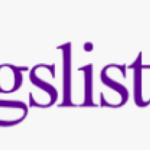Almost all of us have experienced slow internet at some point in our lives. It’s not just Ethernet, WiFi, or mobile internet that needs a speed boost. There are lots of reasons why they are so slow. Aside from switching providers or upgrading to a faster NBN plan, your home WiFi can be sped up in a variety of ways. The good news is that slow internet can be remedied at the very least.
The following tips will help you speed up your home internet.
Be Aware of Your Data Cap
One of the biggest reasons for slow internet speed is data caps. Data caps are not advertised by ISPs for obvious reasons, but they can cause serious problems with your connection.
Data caps limit the amount of data you can use each month from a few hundred megabytes to hundreds of gigabytes. Your ISP will slow down your internet speed if you exceed your data limit. That will be noticeable to you.
If you are not sure whether your account has a data limit, check your bill right away. It is likely that you do, and it will be stated in fine print. Get a plan with a higher data limit if you tend to exceed your monthly data cap every month.
And if you wish to get rid of this permanently, get an internet connection that does not have data caps. For instance, Spectrum does not have a data cap, so you do not have to worry about bandwidth throttling and slower internets with it. There will be other providers, too. Just make sure to check if they are available in your area and do not exceed your budget.
Reposition your Router
Is your router in one of your drawers? That is a bad idea. The Wi-Fi signal can be dampened by walls, cupboards, and even bookshelves. Changing the physical location of your router can have a really big impact on the speed and range of your wireless transmissions. Choosing the perfect location for your router will depend on your home, but try not to tuck it away in a corner underneath a cabinet or inside a drawer-the more central and obvious it is the better.
Even if it takes some innovative cabling to move your router, it will value the effort in the end. If possible, locate your devices as near as possible to your router, such as consoles, laptops, and so on. Physical proximity does not have to be the main concern for devices that do not require much bandwidth, like smart thermostats. It is best to keep it away from other devices that emit electromagnetic waves, such as wireless keyboards, baby monitors, and microwaves.
Optimize your Router Settings
Changing your router settings could improve your home’s signal strength and speed.
Many routers provide entertainment settings, prioritizing bandwidth when playing video games or streaming content. Turning off the entertainment settings can be useful when multiple users are sharing a Wi-Fi connection simultaneously.
On your router, reset the thresholds for Request to Send (RTS). A data transmission channel is cleared by using the RTS threshold protocol before data packets are sent. A low RTS threshold could help improve Wi-Fi performance in crowded Wi-Fi networks, like an apartment complex.
In the router’s settings, you can also play with fragmentation and RTS thresholds. Data packets can be transferred more efficiently, and network reliability can be improved by lowering the fragmentation threshold. However, changing the threshold to a smaller size can reduce network performance if your network is already reliable.
Shut Down all Background Applications
Some computer programs, such as Skype and Spotify, can automatically start when your computer is turned on by default. Many of them are silently using up your internet (and thus slowing it down for you) without you even knowing. Be sure to shut down any unnecessary applications to avoid this.
Having multiple tabs and windows open that you are not using can also potentially affect your speed. If you are not using any windows, close them.
Do not forget about other devices in your house that might be consuming lots of data without you even realizing it! Various devices like game consoles, skyboxes, and so on can cause significant slowdowns in connections while they are downloading updates, movies, and shows.
Changing your DNS Servers
Domain name systems (DNS) function like the address book of the internet. DNS translates domain names (like howtogeek.com) into server IP addresses, where data is stored. Speeds of DNS servers differ significantly. Accessing websites takes longer (there is more latency) when a DNS server is slow.
As a default, you use the DNS servers assigned to your service provider. The DNS servers of your service provider are unusually slow. The best DNS servers to use are those provided by Google (8.8.8.8 and 8.8.4.4) or CloudFlare (1.1.1.1). To determine which DNS servers are best for you, run a simple test based on your location.
Your router is the best place to make DNS changes. You will see an improvement on every device connected to your network hardware after changing the DNS server. Another option is to change DNS servers for all devices.
Conclusion
It can be physically painful to have slow internet speeds, especially when you deal with high priorities and a slow connection every day. The aforementioned tips will increase your server speed without requiring you to wade through too much technical detail, and do not worry – you will certainly be back to uninterrupted binging in no time.