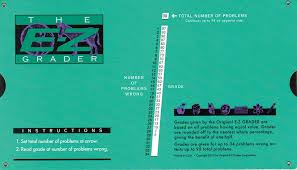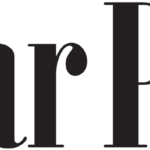Grading student work is one of the most important responsibilities of an educator, yet it is often one of the most time-consuming and exhausting tasks. Between lesson planning, classroom management, and student support, teachers frequently struggle to find efficient ways to assess assignments without sacrificing accuracy. This is where the EZ Grader proves to be an invaluable tool. Designed to simplify score calculations, the EZ Grader allows educators to evaluate student performance quickly and consistently. In this detailed guide, we will explore practical EZ Grader hacks, expert tips, and advanced strategies that can help you reduce grading time while maintaining fairness and precision.
Understanding the EZ Grader Tool
Before diving into advanced strategies, it is essential to understand what the EZ Grader is and why it has become such a popular grading companion for teachers across different educational levels.
What Is an EZ Grader?
An EZ Grader is a compact grading calculator, typically made of laminated cardstock or plastic, that converts the number of correct answers into a percentage score. Teachers simply align the total number of questions on an assessment with the number answered correctly, and the corresponding percentage appears instantly. This eliminates the need for manual calculations or repeated use of calculators, especially when grading multiple-choice exams, quizzes, worksheets, or homework assignments.
Why Teachers Rely on EZ Graders
The EZ Grader remains widely used because of its simplicity and reliability. It does not require batteries, software updates, or internet access, making it a dependable option in any classroom setting. Whether you teach elementary school, high school, or even adult education, the EZ Grader adapts easily to various assessment styles.
Key Benefits of Using an EZ Grader
Educators who consistently use EZ Graders often report noticeable improvements in efficiency and grading accuracy. Some of the most significant advantages include faster grading speed, reduced mental fatigue, consistent scoring standards, and easy portability. These benefits make the EZ Grader particularly useful during exam seasons or when handling large class sizes.
Time-Saving EZ Grader Hacks
Using an EZ Grader effectively goes beyond simply lining up numbers. With a few clever hacks, teachers can significantly speed up their workflow and minimize repetitive tasks.
Pre-Align Frequently Used Test Formats
One of the most effective time-saving strategies is to pre-identify the question totals you use most often. Many teachers rely on standard formats such as 10-question quizzes, 20-question tests, or 50-question exams. By marking these sections with a pen or small sticker, you can instantly locate the correct column without rechecking each time. This small adjustment can save minutes per grading session, which adds up quickly over the course of a school year.
Use Visual Markers for Faster Navigation
Adding color-coded indicators to your EZ Grader can make it even more intuitive. For example, one color can represent short quizzes, another for unit tests, and a third for final exams. Visual cues reduce hesitation and allow you to move smoothly from one paper to the next without breaking concentration.
Adopt a Digital EZ Grader Alternative
While the physical EZ Grader is convenient, digital versions offer additional flexibility. Online EZ Grader tools and mobile apps allow teachers to calculate grades instantly by entering total questions and correct responses. These tools are especially helpful for educators who grade assignments digitally or work remotely. Some platforms even integrate directly with gradebooks, reducing duplicate data entry.
Smart Organization for Faster Grading
Efficiency is not only about tools but also about how grading sessions are structured.
Sort Assignments Before You Begin
Before grading, organize papers into clearly defined stacks. Sorting by class, assignment type, or student group prevents unnecessary interruptions and helps maintain a steady grading rhythm. This preparation step reduces mental clutter and improves focus.
Grade in Batches Instead of Individually
Batch grading involves reviewing the same question across all papers before moving on to the next. This technique improves consistency and reduces the likelihood of scoring discrepancies. When combined with an EZ Grader, batch grading can dramatically shorten grading sessions.
Use Time Limits to Stay Focused
Setting a specific time frame for grading can prevent burnout. For example, dedicate 30-minute sessions with short breaks in between. This structured approach keeps your energy levels steady and helps maintain accuracy throughout the grading process.
Consistency Techniques for Fair Grading
Consistency is just as important as speed. Even the fastest grading process is ineffective if results are unreliable or inconsistent.
Develop a Standard Marking System
Using standardized symbols or abbreviations can save time while still providing meaningful feedback. Instead of writing lengthy comments repeatedly, use simple marks such as “✓” for correct reasoning, “?” for unclear answers, or “R” for revision needed. Students quickly learn to understand these symbols, making feedback efficient and effective.
Cross-Check Scores Periodically
Although the EZ Grader minimizes calculation errors, occasional double-checking is still essential. Reviewing a sample of graded papers helps ensure accuracy and builds confidence in the final scores. This is particularly important when grades significantly impact student progress.
Maintain Real-Time Grade Records
Recording grades as you go prevents data loss and confusion later. Whether you use a spreadsheet, learning management system, or gradebook app, entering scores immediately helps you spot inconsistencies and ensures all assessments are properly documented.
Comparing EZ Grader Use Across Assessment Types
Different assessments require different grading approaches. The table below highlights how EZ Graders perform across various evaluation formats.
| Assessment Type | EZ Grader Effectiveness | Notes |
|---|---|---|
| Multiple-Choice Quizzes | Very High | Fast and accurate scoring |
| Unit Tests | High | Ideal for standardized formats |
| Homework Assignments | Moderate | Best for objective questions |
| Short Answer Tests | Low | Requires manual judgment |
| Final Exams | Very High | Saves significant time |
Advanced EZ Grader Strategies
Once you master the basics, advanced techniques can further enhance your grading efficiency.
Create Custom Grading Overlays
Some educators modify their EZ Graders with transparent overlays that reflect custom grading scales, including extra credit or penalty deductions. These overlays allow teachers to maintain flexibility while still benefiting from quick calculations.
Use Peer Grading Under Supervision
Peer grading can be an effective classroom strategy when implemented carefully. By guiding students through the grading process using an EZ Grader, teachers can reduce workload while helping learners understand assessment criteria. This approach also encourages accountability and critical thinking among students.
Integrate EZ Grader Use with Technology
Combining EZ Grader results with digital tools enhances productivity. For example, grades calculated with the EZ Grader can be immediately entered into online platforms such as Google Classroom or learning management systems, reducing paperwork and administrative effort.
Professional Growth and Grading Efficiency
Efficient grading is a skill that improves with experience and ongoing learning.
Attend Training and Workshops
Professional development sessions often include innovative grading strategies that complement EZ Grader use. Learning from fellow educators can introduce new perspectives and time-saving methods that fit your teaching style.
Reflect and Refine Your Grading Process
Periodically reviewing your grading workflow helps identify bottlenecks and opportunities for improvement. Small adjustments, such as reorganizing your workspace or changing grading schedules, can have a significant impact on efficiency.
Common Mistakes to Avoid When Using an EZ Grader
While EZ Graders are simple, certain mistakes can reduce their effectiveness. Misaligning question totals, rushing through scores without verification, or relying solely on the tool for subjective assessments can lead to inaccuracies. Being mindful of these pitfalls ensures the EZ Grader remains a helpful aid rather than a source of error.
Why EZ Graders Remain Relevant Today
Despite the rise of digital assessment tools, the EZ Grader continues to be relevant due to its reliability, affordability, and ease of use. It serves as a practical backup when technology fails and remains an excellent option for quick, offline grading.
Conclusion
The EZ Grader is far more than a basic grading calculator; it is a powerful time-management tool for educators. By applying smart hacks such as pre-marking common test formats, organizing assignments efficiently, and integrating digital alternatives, teachers can dramatically reduce grading time without compromising accuracy. Advanced strategies like custom grading scales and peer grading further enhance its usefulness. With thoughtful implementation, the EZ Grader allows educators to spend less time on calculations and more time on what truly matters teaching, mentoring, and supporting student growth.
Frequently Asked Questions
What is the primary purpose of an EZ Grader?
An EZ Grader is designed to convert correct answers into percentage scores quickly and accurately, saving teachers time during grading.
Can EZ Graders be used for all types of assessments?
EZ Graders work best for objective assessments such as multiple-choice tests and quizzes. Subjective assignments still require teacher judgment.
Are digital EZ Graders reliable?
Yes, digital EZ Grader tools are reliable and often include additional features such as automatic data storage and grade integration.
How can I avoid grading errors with an EZ Grader?
Double-check scores periodically, maintain accurate records, and cross-reference with answer keys to ensure consistency.
Is peer grading effective with EZ Graders?
When supervised properly, peer grading can save time and help students better understand evaluation standards.