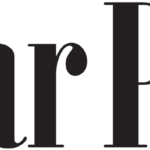Losing important files on a macOS device, either accidentally or intentionally, can be a frustrating experience. There are several reasons, like accidental deletion, system crashes, formatting, etc. why files usually get deleted on your Mac. When any file is deleted on Mac, it is moved to the Trash folder and after some time, it will get permanently deleted.
Luckily, there are various Mac data recovery methods available online that you can try to recover deleted files on your macOS device. This guide will provide a detailed overview of these methods, covering built-in macOS tools, third-party Mac data recovery software, and preventive strategies to avoid such data loss issues in the future.
Common Reasons for Data Loss on macOS
As mentioned above, data loss on a Mac can occur due to many reasons. Understanding the exact cause will help you to identify adequate recovery workarounds and preventive measures to avoid future incidents. Below are some of the common causes of data deletion on a Mac:
- Accidental Deletion: One of the most common causes of data loss is human error, i.e., when you delete files without realizing their importance or unintentionally using the “Command + Delete” shortcut.
- Emptying the Recycle Bin: Every deleted file on Mac goes to the Trash folder before being permanently deleted. If you empty the trash earlier, the files get permanently deleted, and recovering them becomes more complex.
- Formatting or Partitioning the Drive: When a storage drive is formatted or partitioned, all data on that drive is erased. This process wipes out existing data, making recovery quite complex, especially if the data is overwritten by new files.
- macOS System Crashes and Errors: Sometimes, macOS itself can experience crashes during system updates, application crashes, or improper shutdowns, which results in corruption or deletion of files.
Quick Methods to Recover Deleted Data on macOS
Irrespective of the above causes for data loss on your Mac, there are several methods available online for easy and quick data recovery for Mac. In this part of the blog, we’ve outlined various Mac data recovery methods that you can try:
Method 01: Use Mac Data Recovery Software
Before you dive into manual approaches to restore your lost data, let’s begin with the simplest method. Mac data recovery software, like Stellar Data Recovery Professional for Mac, is an all-in-one recovery option for the recovery of files deleted due to multiple reasons. Whether your files are lost due to accidental deletion, formatting, virus attacks, or any other reason, this recovery software is the best choice.
Key Features of Stellar Data Recovery Professional for Mac:
- Recover files deleted from multiple internal or external storage devices, including hard drives, SD cards, etc.
- Can easily recover deleted files of multiple types including photos, videos, audio, documents and more.
- Recover data from M1-equipped and T2-secured Macs.
- 100% safe and secure Mac data recovery software. Free from viruses, malware, ads, pop-ups, etc.
- It provides a smooth, intuitive, and user-friendly interface for maximum usability.
- Offers ‘Pause and Resume’ scan to restore files while the scan is in progress.
Here’s how to recover lost files on macOS using this amazing data recovery software:
Step 1: Download and install the Stellar Data Recovery Professional for Mac software on your device. Launch the software and from the homepage, select the type of data you need to restore and click Next.
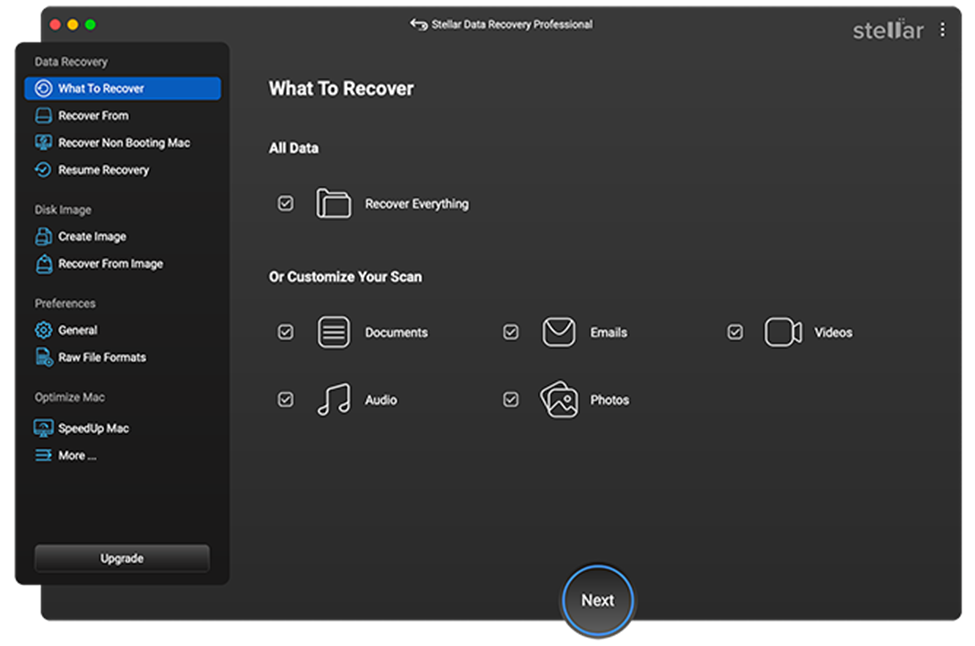
Step 2: Now, choose the storage drive where your files were stored before deletion and click Scan to initiate the scanning process.
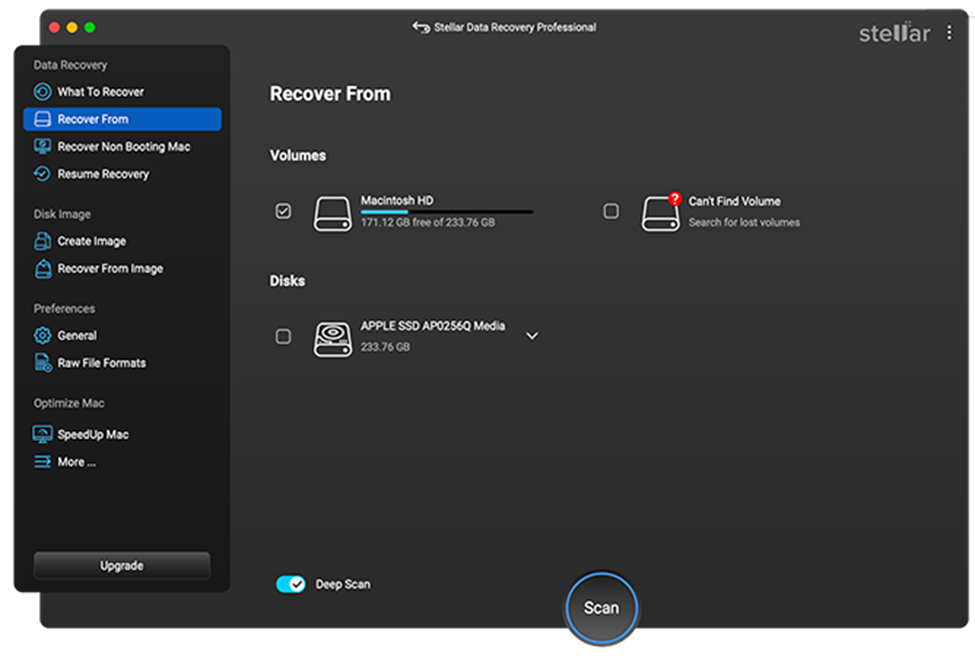
Step 3: As the scan completes, preview the recoverable files and choose the ones you need to restore. Click the Recover button to save selected files at the desired location on your device.
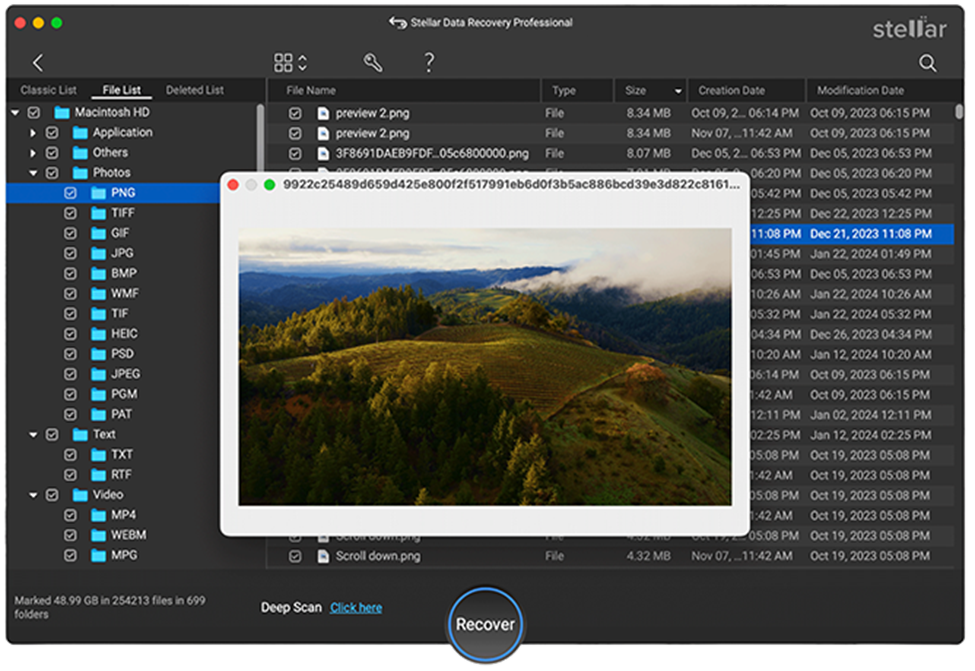
Method 02: Check the Trash Folder
When any file is deleted on Mac by right-clicking on it or by pressing the delete key, they are not permanently deleted. Instead, the file goes to the Trash folder and remains there until it is permanently deleted. In such cases, you can follow the below steps to recover deleted files on Mac directly from the Trash:
- Click on the Trash icon to launch the Trash app. Once it opens you’ll see all files that you have recently deleted.
- Choose the files you need to restore, right-click on it and click on the ‘Put Back’ option.
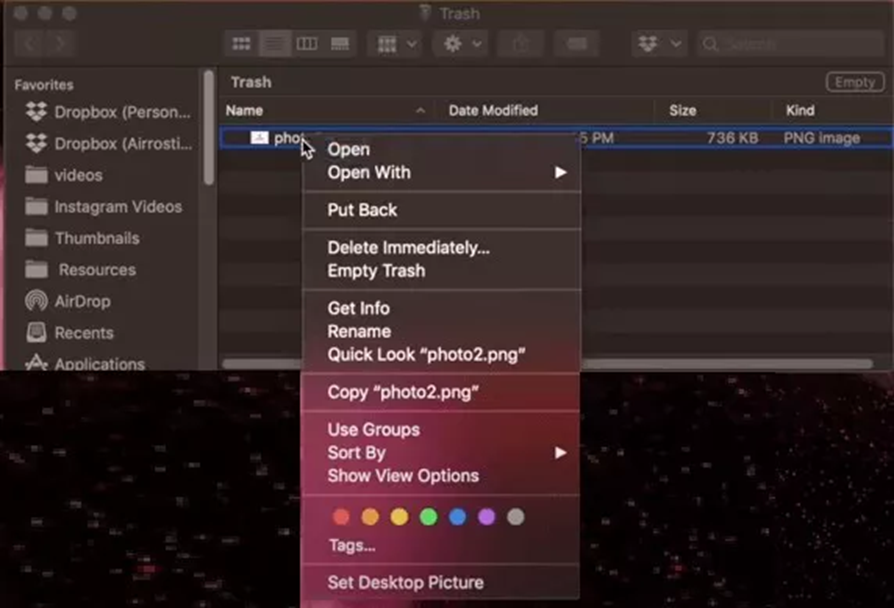
Method 03: Recover Files Using Time Machine Backup
If your deleted file is not present in the Trash folder, it means the file is now permanently removed from your Mac. In such cases, you can check previously created backups to restore your lost data. macOS provides a built-in Time Machine backup utility which allows you to create regular backups of your files, system settings, and applications. If you have Time Machine enabled, follow the below steps to recover your lost data:
- Firstly, open Time Machine by clicking on the Time Machine icon in the menu bar or searching for it in Spotlight.
- From the Time Machine window, browse through different snapshots of your Mac’s file system.
- Navigate to the location where the deleted file was stored. Use the timeline to go back to a date before the file was deleted.
- Once you’ve found the file, select it and click the “Restore” button to save the selected file back in its original location.
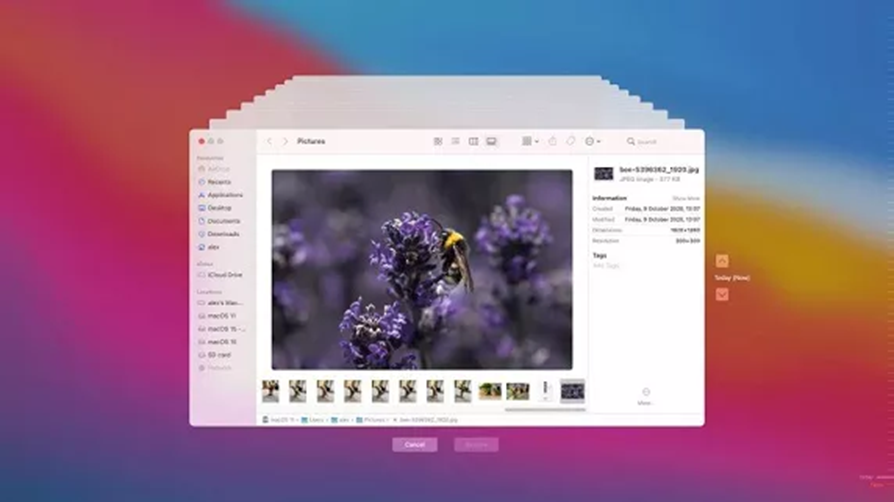
Method 04: Check iCloud Drive or Cloud Backup Services
Many Mac users use iCloud to store their files in the cloud. If you use iCloud Drive, you may be able to recover deleted files from iCloud’s “Recently Deleted” folder. All you have to do is:
- Open any browser on your Mac and go to iCloud.com. Sign in with your Apple ID.
- Click on “iCloud Drive” and then tap on the “Recently Deleted” folder. If your file was deleted recently, it might still be here.
- Select the file you want to recover and click “Restore.”
If you use other cloud storage services like Google Drive, Dropbox, or OneDrive, the recovery process somehow remains quite similar.
Tips to Avoid Data Loss in the Future
Recovering deleted files on macOS using the aforementioned methods for data recovery for Mac can be a stressful experience, but by taking some preventive measures, you can avoid losing important data in the future. Here are some tips to help keep your files safe:
- Regularly Back Up Your Data: You can use Time Machine or any cloud backup services to regularly back up your Mac. These backups play a very important role in the easy restoration of files, in case of sudden deletion.
- Use Cloud Storage: Services like iCloud, Dropbox, and Google Drive automatically backup your files, ensuring you have copies available in case of accidental deletion.
- Be Cautious When Emptying the Trash: Double-check every file when you are trying to empty the Trash folder and make sure you’re not deleting important ones.
- Create Redundant Backups: If you have particularly sensitive files, consider keeping multiple copies in different locations.
Wrapping Up
While recovering deleted files on a Mac can be challenging, the above-mentioned methods for data recovery for Mac can help you to a great extent. Built-in tools like Time Machine and cloud storage services offer straightforward recovery options, while third-party Mac data recovery software like Stellar Data Recovery Professional for Mac provides a more robust solution for files that have been overwritten or permanently deleted. Moreover, you can consider preventive measures like maintaining regular backups, avoiding unauthorized access to your Mac, etc. to avoid such data loss instances.
Visit Our Site For More Informational Blogs!