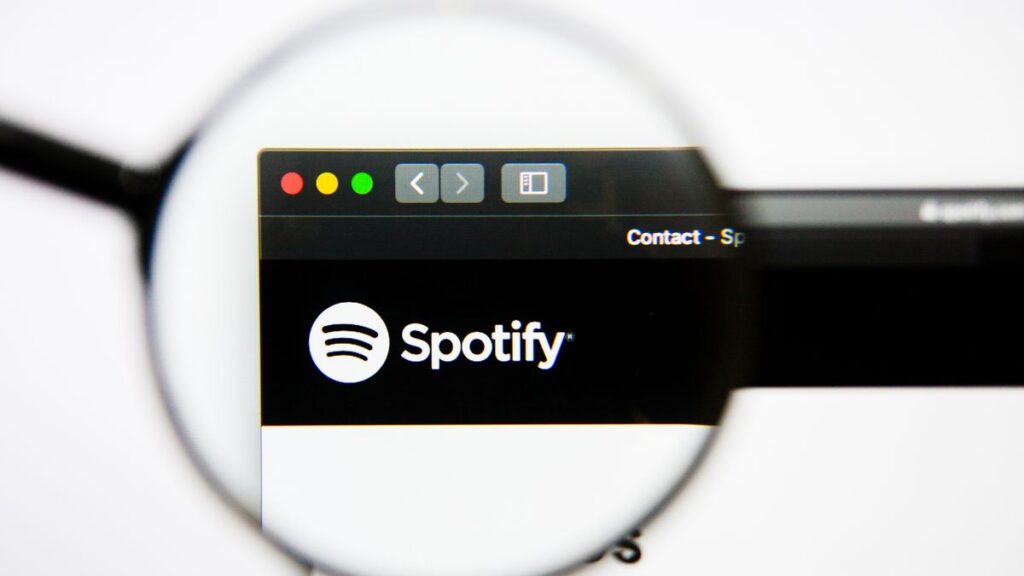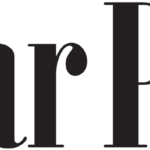While it’s true that Spotify has a vast music library, it falls short on sound quality and user-friendly playlist organization. Deezer, on the other hand, offers superior HiFi audio. If you’re considering a switch and don’t want to lose your lovingly created Spotify playlists, you’re in luck. This guide shows three easy ways to transfer your playlists from Spotify to Deezer. You don’t have to reinvent the wheel. Let’s dive right in!
Method 1. Convert Spotify Playlist to Deezer Using Music Converter
If you’ve just joined the Deezer family and are looking for ways to get your beloved playlists back from Spotify, the best method is to use a dedicated music converter. And we highly recommend the products from TuneFab, an outstanding studio that offers diverse music converters.
TuneFab All-in-One Music Converter is the flagship product from TuneFab, a tool for converting DRM-protected songs from major streaming services – Spotify, Deezer, Pandora, Amazon Music, YouTube Music, and Apple Music – into downloadable audio formats.
With it, you can convert DRM-protected songs into MP3 formats, M4A, WAV, and FLAC for offline playback directly from your device and easy reupload to Deezer. It retains all audio metadata and music quality up to 320 kb/s, which allows for better library management and lossless listening.

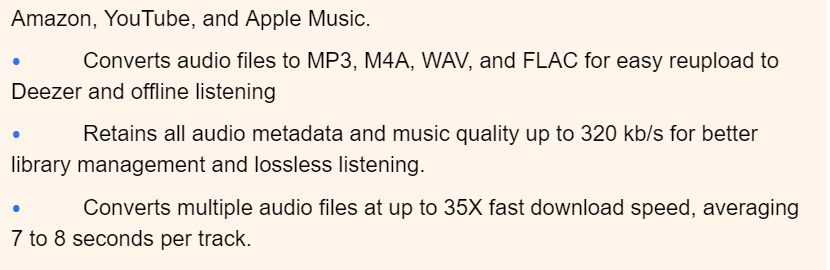
Once you download Spotify playlists as local files with TuneFab, you can easily upload them to Deezer. Follow the process below to convert Spotify playlist to Deezer with the TuneFab All-in-One Music Converter:
Step 1. Access Spotify Playlists on TuneFab
Download, install, and launch the TuneFab All-in-One Music Converter. Then select Spotify as the music streaming platform you wish to convert music from. Finally, sign in with your login credentials to access your playlists.
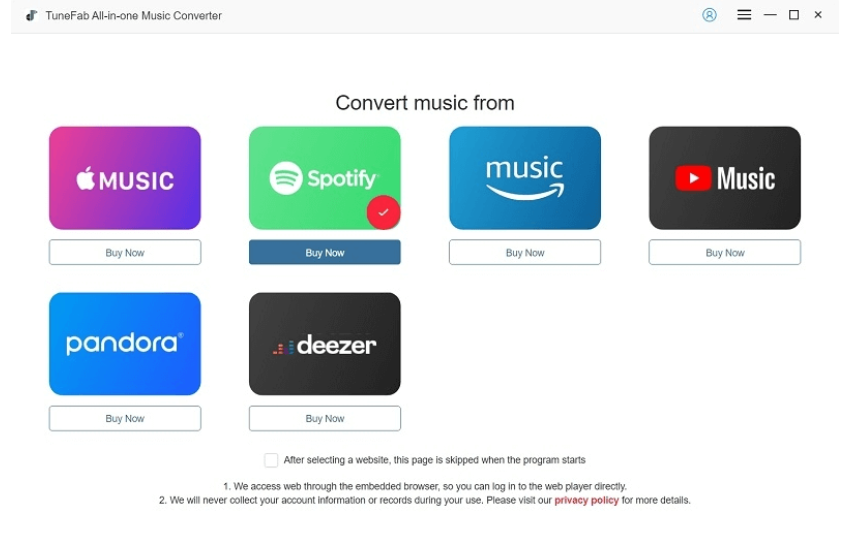
Step 2. Add Spotify Playlists for Conversion
Once signed in to your Spotify account, drag the playlist you wish to transfer to Deezer into the floating “+” icon by the right middle side of the screen. The songs in the playlist will automatically queue up on the TuneFab conversion list for final conversion.
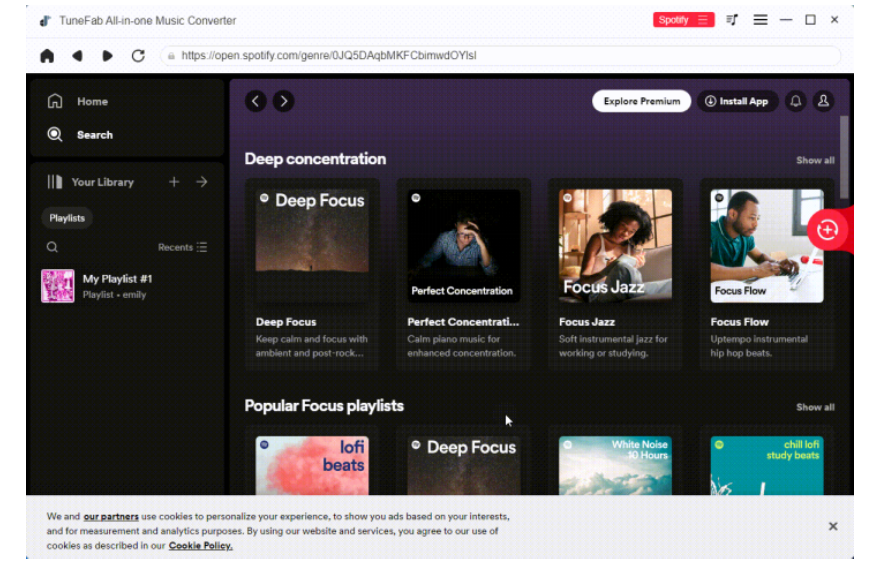
Step 3. Customize Audio quality
Customize the audio quality for the Spotify playlists files by going to “Menu” > “Preferences” > “Advanced”. Leave the Output Format in “MP3” and select “320” as the Bitrate for the highest audio quality.
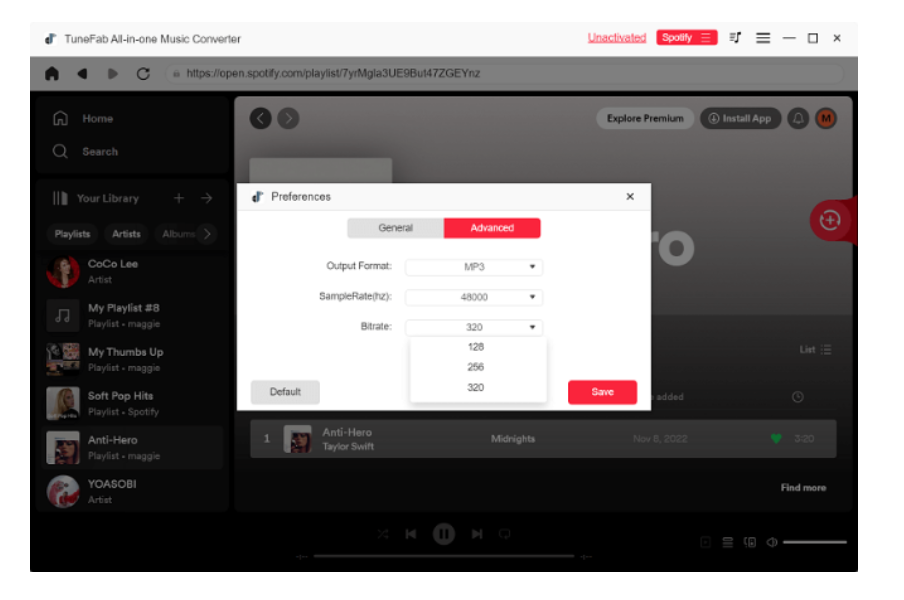
Step 4. Start the Conversion Process
Click the red “Convert All” button at the lower right part of the page to start the conversion process. Once the conversion is complete, you can find the converted songs by going to “Finished” > “View Output Files”.
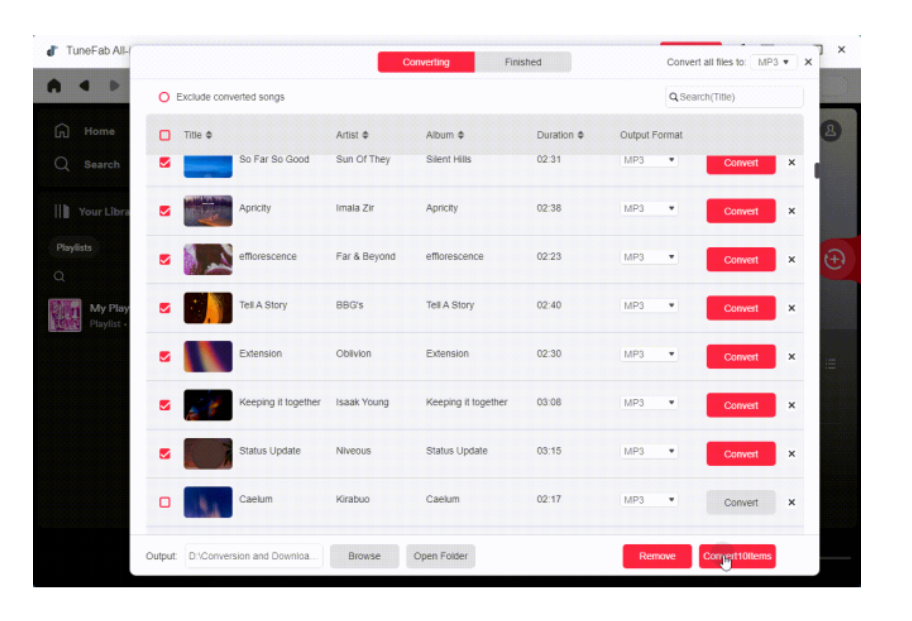
Step 5. Transfer Downloaded Spotify Playlists to Deezer
- Sign in to your Deezer account via the official app or your browser Webplayer. Then create a playlist by clicking “Favorites” > “Playlists” > “Create a playlist” and name the playlist. When done, click “Create”.
- To import the downloaded Spotify songs to Deezer, go to “Favorites” > “My MP3s” > “Select MP3s to Upload”, import the songs, and add them to the created playlist.
Method 2. Transfer Spotify Playlist to Deezer Using Music Transfer Tool
You can also transfer Spotify to Deezer directly using a music transfer tool like MusConv. MusConv helps you easily and efficiently transfer your playlists, tracks, albums, and artists from one music streaming service to another without downloading and re-importing. The tool supports services such as Spotify, Apple Music, YouTube Music, Amazon Music, and many others.
Below are the steps for transferring Spotify playlist to Deezer with MusConv.
Step 1. Download and Sign In to MuConv. Access the MusConv app or access the service using the web version.
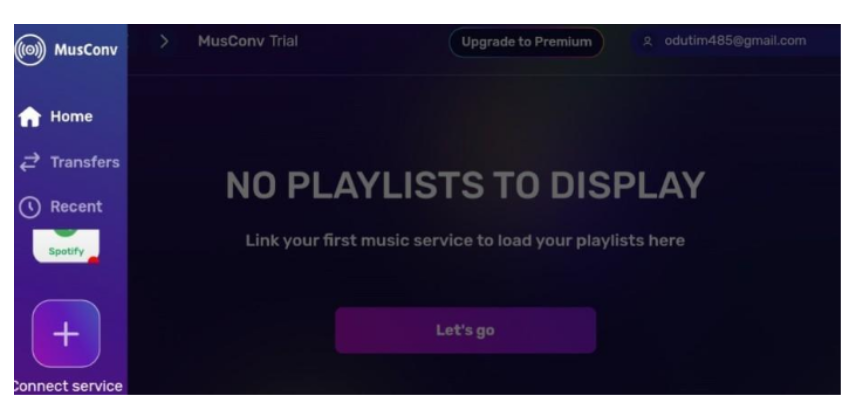
Step 2. Connect the Spotify music service from the right panel and log in. Repeat the same connection process for Deezer so you can have the two services in your MusConv account.
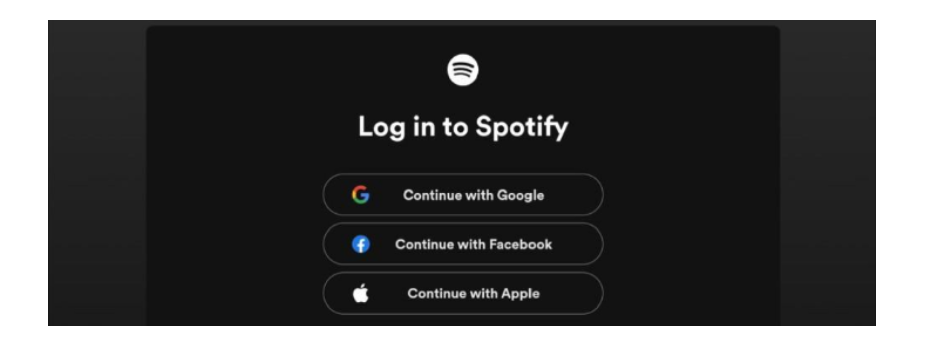
Step 3. After signing to Spotify on MusConv, select Spotify as your “Source music platform” and then mark the playlist you wish to transfer. Click “Transfer” at the top of the screen.

Step 4. Select Deezer as the service you want to transfer the playlist to, and log in if needed. It’s that simple! Your music has been successfully transferred.
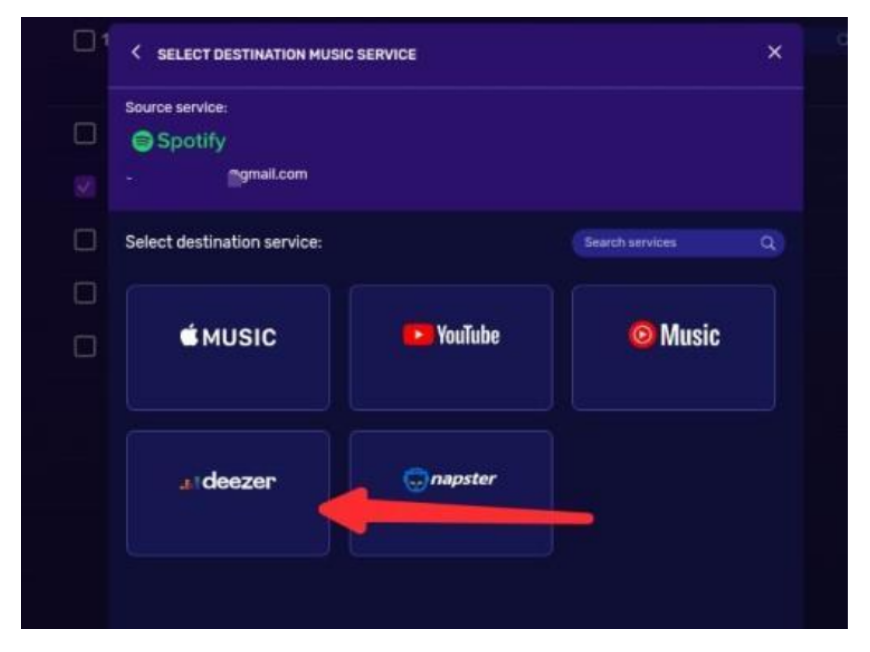
Method 3. Sync Spotify to Deezer Using Online Tool
Another method for transferring playlists on Spotify to Deezer is by using an online tool like TuneMyMusic. This is a free tool recommended by the Deezer music platform – and its competitors – for direct and hassle-free music transfer from one service to another.
Below is the step-by-step process of transferring your Spotify to Deezer with TuneMyMusic.
Step 1. Go to TuneMyMusic and click “Let’s Start”. Then select Spotify as your source service.
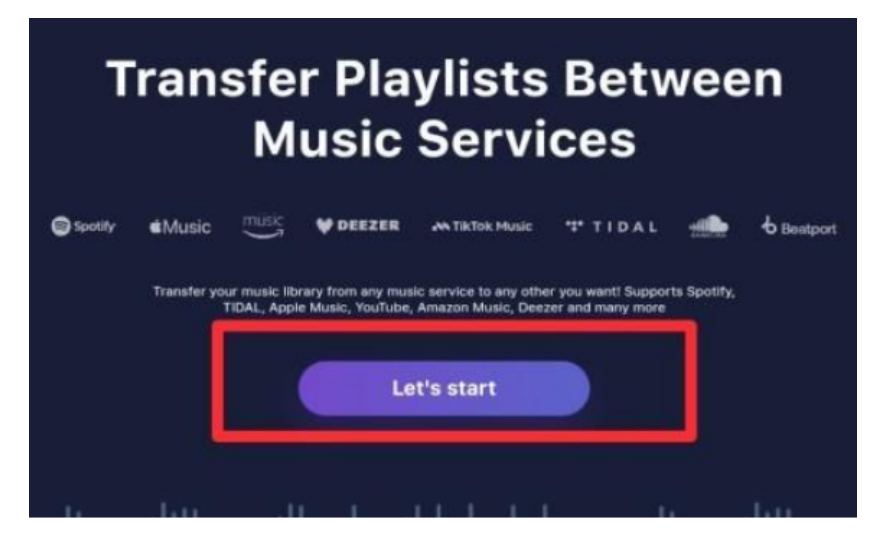
Step 2. Copy and paste your Spotify playlist link into the space above “Load from URL” as can be seen below. Then click “Load from URL”.
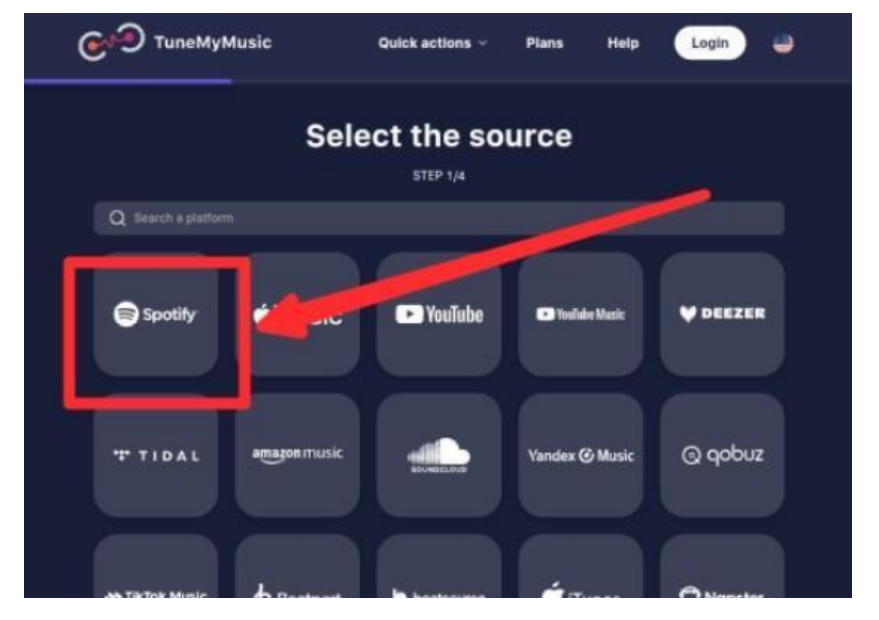
Step 3. Click “Choose Destination” and select “Deezer” in the other screen that opens up.
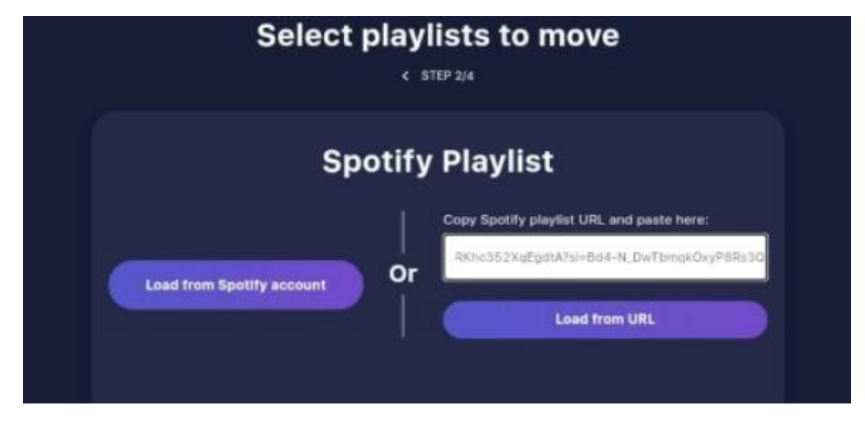
Step 4. Login to your Deezer account and select “Start transfer” on the next screen that comes up and that’s it.
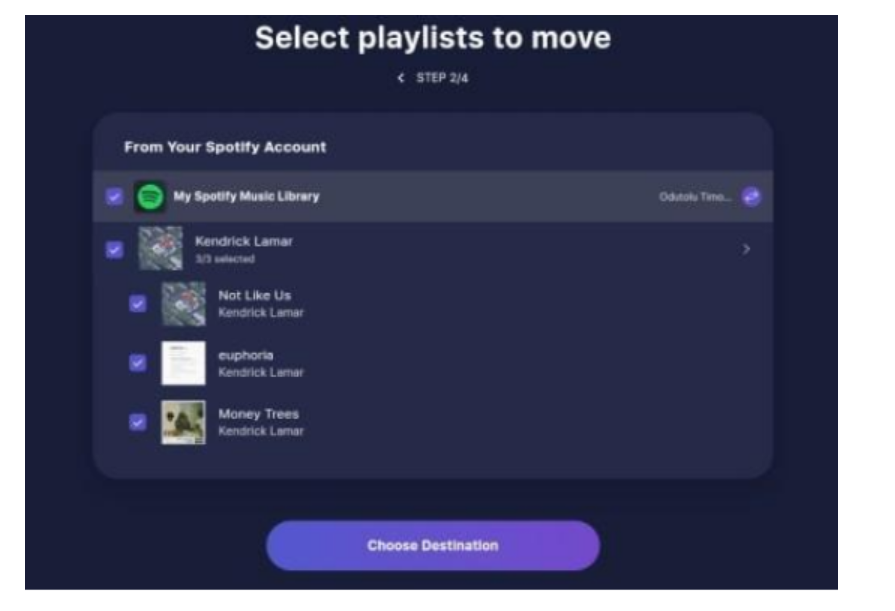
Summary
When you’ve spent time carefully crafting the perfect Spotify playlist, you don’t want to lose it when swiching to Deezer. Using various methods introduced above, you can easily transfer your playlists from Spotify to Deezer. You can use a music conversion tool, a music transfer tool, or simply synchronize it across various music services.
The most recommended tool for transferring playlists across all three music streaming services is TuneFab All-in-One Music Converter. Of all three methods, it provides the added advantage of saving the songs locally on your computer for offline listening. Try TuneFab All-in-One Music Converter now!