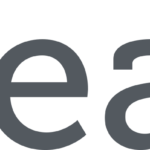Comporium Webmail is designed to provide users with a seamless email experience. Whether you’re using it for personal correspondence or business communication, it offers a range of features including secure email access, spam filtering, and easy integration with other email clients. However, despite its robustness, users may face occasional issues that need troubleshooting.
Common Setup Issues
Incorrect Server Settings
One of the most common setup issues involves incorrect server settings. Ensure that you have the correct incoming (IMAP/POP) and outgoing (SMTP) server settings:
Incoming Mail Server: imap.comporium.net or pop.comporium.net
Outgoing Mail Server: smtp.comporium.net
Port Numbers: IMAP (143 or 993), POP (110 or 995), SMTP (587 or 465)
Authentication Problems
Ensure that you are using the correct username and password. Sometimes, users may mistakenly use their email alias instead of the full email address. Double-check your credentials and try again.
Troubleshooting Login Problems
Forgotten Password
If you have forgotten your password, use the “Forgot Password” feature on the Comporium Webmail login page. Follow the prompts to reset your password. Ensure that you have access to the recovery email or phone number linked to your account.
Account Lockout
Multiple failed login attempts can result in account lockout. If you suspect this is the case, wait for 15-30 minutes before trying to log in again. If the issue persists, contact Comporium customer support for assistance.
Browser Issues
Sometimes, login problems may be caused by browser-related issues. Clear your browser cache and cookies, or try logging in using a different browser. Ensure that your browser is up to date.
Email Sending and Receiving Issues
Email Not Sending
If your emails are not sending, check the following:
Outgoing Mail Server Settings: Ensure that the SMTP server settings are correct.
Internet Connection: Verify that your internet connection is stable.
Attachment Size: Large attachments can cause emails to fail. Ensure that your attachment size is within the limit allowed by Comporium Webmail.
Recipient Email Address: Double-check the recipient’s email address for typos.
Email Not Receiving
If you’re not receiving emails, consider the following:
Spam/Junk Folder: Check your spam or junk folder to ensure that it hasn’t mistakenly filtered legitimate emails.
Email Filters: Ensure that any filters you have set up are not misdirecting emails.
Storage Space: Verify that your email storage quota is not full. Delete unnecessary emails to free up space if needed.
Managing Spam and Junk Mail
Spam Filter Settings
Comporium Webmail has built-in spam filters that automatically move suspected spam to the junk folder. If you find legitimate emails in the junk folder, mark them as “Not Spam” to improve filter accuracy.
Blocking Unwanted Senders
You can block unwanted senders by adding their email addresses to your block list. This ensures that the system automatically moves emails from these addresses to the junk folder.
Attachment Problems
Unable to Attach Files
If you’re unable to attach files to your emails, try the following:
File Size: Ensure that the file size is within the allowable limit.
File Format: Some file formats may be restricted. Try converting the file to a different format.
Browser Issues: Clear your browser cache and try attaching the file again.
Antivirus Software: Some antivirus software may block certain attachments. Temporarily disable your antivirus and try again.
Syncing Comporium Webmail with Other Email Clients
IMAP/POP Configuration
To sync Comporium Webmail with other email clients like Outlook, Thunderbird, or mobile email apps, use the following settings:
IMAP Server: imap.comporium.net (Port 993 for SSL)
POP Server: pop.comporium.net (Port 995 for SSL)
SMTP Server: smtp.comporium.net (Port 465 for SSL)
Authentication
Ensure that your email client is set to authenticate using your Comporium Webmail username and password for both incoming and outgoing servers.
Sync Issues
If you’re experiencing sync issues, try removing and re-adding the account in your email client. Ensure that all settings are correctly configured.
Conclusion
Comporium Webmail is a robust email service designed to meet the needs of both personal and business users. While issues may arise, most can be resolved with a few troubleshooting steps. By ensuring correct server settings, managing spam filters, and addressing attachment problems, users can enjoy a seamless email experience.
FAQs
How do I reset my Comporium Webmail password?
To reset your password, click on the “Forgot Password” link on the login page and follow the instructions provided.
Why are my emails going to the junk folder?
Emails may go to the junk folder due to spam filter settings. Mark legitimate emails as “Not Spam” to improve filter accuracy.
How can I increase my email storage quota?
Contact Comporium customer support to discuss options for increasing your email storage quota.