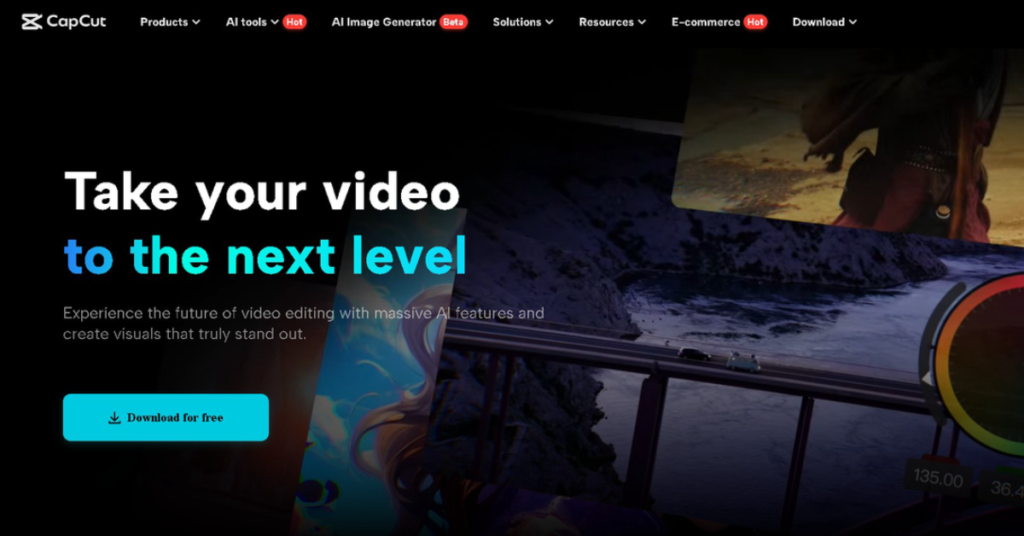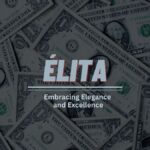Creating compelling intros and outros is essential for a successful YouTube channel. Intros set the tone, grabbing viewers’ attention immediately, while outros encourage them to act, such as subscribing or watching more content. CapCut Desktop Video Editor, a powerful yet user-friendly video editing software, offers all the tools you need to craft engaging intros and outros. This article will guide you through creating standout intros and outros using CapCut Desktop Video Editor Video Editor.
Why Opt for CapCut Desktop Video Editor for Crafting Intros and Outros?
CapCut Video Editor for PC is known for its intuitive interface and professional-grade editing tools, making it an ideal choice for beginners and experienced creators. With features such as customizable templates, special effects, text animations, and an extensive library of stock assets, CapCut allows you to produce high-quality videos without needing advanced editing skills. Additionally, the desktop version offers a larger workspace and enhanced functionality, making crafting stunning visuals for your YouTube channel even easier.
Getting Started with CapCut Desktop Video Editor
Step 1: Download and Install
First, download the CapCut Desktop Video Editor from the official website and install it on your computer. Once installed, launch the application and sign in with your CapCut or TikTok account to access its full features.
Step 2: Familiarize Yourself with the Interface
The interface is divided into key sections:
- Media Library: This is for importing and managing your clips.
- Preview Window: To view your edits in real-time.
- Toolbar: Offers quick access to essential tools like trimming, splitting, and effects.
How to Create Your YouTube Intro
Your intro must be short, engaging, and reflective of your brand. Here’s how to create one with CapCut:
Step 1: Import Your Media
Import your video clips, logos, or brand assets into the media library.
Step 2: Add a Dynamic Background
If you want to use a colorful or animated background, CapCut provides a range of stock videos and effects. Search the library for an option that matches your brand’s theme, or upload your custom background.
Step 3: Add Text and Animations
Click on the Text tab to add your channel name, slogan, or tagline. Choose from various fonts, colors, and styles to align with your branding. Use the Animation feature to make the text fade in, bounce, or zoom for added impact.
Step 4: Incorporate Transitions
Transitions can make your intro seamless and professional. Use CapCut’s transition effects like “Swipe,” “Fade,” or “Glitch” to enhance the flow between clips or elements.
Step 5: Use Special Effects
CapCut Desktop Video Editor offers filters, overlays, a caption generator, and effects to add flair to your intro. For example, you can use light leaks, lens flares, or particle effects to make your video visually appealing.
Step 6: Add Music and Sound Effects
A catchy soundtrack is crucial for a great intro. Browse CapCut’s royalty-free music library or import your own. Sync the music with your visuals for maximum impact. You can use text-to-speech AI features to add more magic to your creation.
How to Design Your YouTube Outro
Your outro should encourage viewers to take action, such as subscribing, liking the video, or watching the next one. Here’s how to create an effective outro with CapCut:
Step 1: Plan Your Layout
Most YouTubers include placeholders for end-screen elements like video suggestions, subscribe buttons, or social media links. Use a combination of static and animated elements to guide your viewers.
Step 2: Add Background and Visuals
Choose a suitable background. It could be a solid color, gradient, or a branded animation. Add your logo or channel branding for consistency.
Step 3: Incorporate Call-to-Action Text
Use text to encourage actions like “Subscribe,” “Watch Next,” or “Follow Us.” Add animations to make these calls to action more noticeable.
Step 4: Include Placeholder Animations
Add placeholders where YouTube’s end-screen elements will appear to make your outro interactive. Use shapes, arrows, or frames to guide the viewer’s eyes to the clickable elements.
Step 5: Sync with Music
Choose a light and uplifting music track to maintain viewer engagement. Ensure the music fades out smoothly to provide a natural ending to your video.
Refining Your Intros and Outros
Step 1: Preview Your Work
Play your intro and outro in the preview window to ensure everything flows smoothly. Look for any timing issues, abrupt transitions, or mismatched effects.
Step 2: Adjust Timing
Intros should ideally be 5-10 seconds, and outros 10-15 seconds. Trim or adjust elements to fit within these timeframes while maintaining their impact.
Step 3: Export in High Quality
Choose the appropriate resolution and format for YouTube (e.g., 1080p or 4K in MP4 format) and export your video. Ensure you select a high-quality bitrate to preserve the visual fidelity of your intro and outro.
Best Practices for Creating Effective YouTube Intros and Outros
- Stay On-Brand: Use consistent fonts, colors, and visuals that align with your channel’s theme.
- Keep It Short: Avoid long intros or outros that might cause viewers to lose interest.
- Focus on Clarity: Ensure text and visuals are easy to read and understand, even on smaller devices.
- Test with Your Audience: Gather feedback to refine your designs based on viewer preferences.
Conclusion
CapCut Video Editor for PC is a versatile tool that simplifies creating captivating YouTube intros and outros. Its extensive library of templates, effects, and music, combined with an intuitive interface, empowers creators to produce professional-quality content quickly. Following the steps outlined in this guide, you can craft intros and outros that enhance your videos and leave a lasting impression on your audience. Start experimenting with CapCut today and elevate your YouTube channel to the next level!