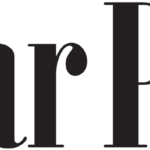Smartphones have evolved into powerful mini-computers, capable of handling many tasks once reserved for laptops. With faster processors, better screens, and cloud-based apps, professionals now rely on their phones for quick emails, document edits, and even video calls. However, while phones offer convenience, they aren’t perfect for every job. Understanding their strengths and weaknesses helps you decide when to use a phone versus a laptop. In this article, we’ll explore which tasks your phone can manage, where it falls short, and how to optimize your mobile workstation.
Productivity Tasks Perfect for Phones
Email Management & Quick Responses
For busy professionals, smartphones are excellent for managing emails on the go. Mobile email apps allow you to read, reply, and organize messages with just a few taps. Push notifications ensure you never miss urgent requests, and features like swipe-to-archive or quick templates save time. If you’re commuting or waiting in line, clearing your inbox from your phone can be more efficient than waiting to use a laptop. However, typing long responses may still feel cumbersome without a physical keyboard. Using voice dictation can help—modern speech-to-text tools are surprisingly accurate, letting you compose emails hands-free. For quick acknowledgments or short replies, a phone is often the fastest solution.
Cloud-Based Document Editing
Thanks to cloud storage and mobile office suites, editing documents on a phone is now seamless. Whether you’re tweaking a spreadsheet, adjusting a presentation, or drafting a report, synced files update instantly across devices. Collaborative tools even let multiple people edit the same document simultaneously. While complex formatting might still be easier on a laptop, basic edits—like fixing typos, adding bullet points, or inserting comments—are perfectly manageable on a phone. For frequent travelers or those who work remotely, this flexibility means you can stay productive without carrying a heavy laptop everywhere.
Video Conferencing on the Go
Modern smartphones handle video calls surprisingly well, thanks to high-quality front cameras and noise-canceling microphones. Whether you’re joining a last-minute team meeting or attending a virtual conference, mobile conferencing apps provide smooth performance. Some even support virtual backgrounds and screen sharing, making them nearly as functional as laptop setups. The biggest advantage? Portability. You can take calls from a café, a park, or even while walking (with headphones, of course). Just ensure you have a stable internet connection—mobile data or Wi-Fi—to avoid awkward freezes mid-conversation.
Workflows That Still Need Laptops
While phones excel at quick tasks, laptops remain essential for heavy workloads. Writing lengthy reports, coding, or designing graphics demands a larger screen, a physical keyboard, and more processing power. Multitasking—like having a research tab, a document, and a spreadsheet open simultaneously—is far smoother on a laptop. Additionally, specialized software for video editing, 3D modeling, or data analysis often lacks full mobile versions. If your job involves complex file management, such as sorting through hundreds of documents, a laptop’s file system is much easier to navigate.
Hardware Limitations to Consider
Screen Size vs. Eye Strain
Staring at a small screen for hours can strain your eyes and neck. While zooming and scrolling work for short sessions, reading lengthy articles or analyzing detailed spreadsheets becomes uncomfortable quickly. Some users connect their phones to external monitors, but this requires additional accessories. If your work involves prolonged reading or precision tasks, a laptop’s larger display is far more ergonomic.
Storage Constraints for Large Files
Smartphones typically offer limited storage compared to laptops, especially if you work with large video files, high-resolution images, or extensive databases. While cloud storage helps, slow upload/download speeds can be frustrating when accessing files on the go. Additionally, some workplaces restrict cloud usage for security reasons, forcing reliance on local storage—where laptops have a clear advantage.
Processing Power for Demanding Apps
Though flagship phones boast impressive specs, they still lag behind laptops in raw performance. Running multiple apps, rendering videos, or compiling code drains battery life and may cause overheating. If your work involves resource-intensive programs, a laptop’s cooling system and dedicated GPU provide better stability.
Optimizing Your Phone Workstation
Must-Have Productivity Accessories
To make your phone more laptop-like, consider a few key accessories. A Bluetooth keyboard turns your device into a mini-workstation, making typing much faster. A foldable phone stand improves viewing angles, reducing neck strain. A portable power bank ensures you never run out of battery during critical tasks. For frequent travelers, a lightweight lap desk creates a stable surface for typing. These small investments can significantly enhance productivity.
Work-Life Separation Strategies
Since phones blend work and personal life, setting boundaries is crucial. Use separate profiles or apps for work to avoid distractions. Schedule “do not disturb” hours to prevent after-hours notifications. If possible, keep a dedicated work number to maintain professionalism. These habits help maintain balance when using your phone as a work device.
Conclusion
Smartphones are powerful, but they can’t fully replace laptops—yet. For quick emails, document edits, and video calls, they’re incredibly efficient. However, for complex tasks, long typing sessions, or heavy software, a laptop remains superior. A hybrid approach—using a phone for mobility and a laptop for intensive work—is often the best solution. Speaking of powerful mobile devices, the HONOR 400 dubai price makes it an attractive option for professionals. With Google Gemini AI Assistant, it enables smooth face-to-face and real-time translations for effortless communication. Its 3840Hz Risk-free Dimming Display reduces eye strain, while Motion Sickness Relief ensures comfortable viewing. Powered by the Snapdragon 7 Gen 3 Mobile Platform, it balances performance and efficiency—making it a strong contender for mobile productivity. Ultimately, the right setup depends on your workflow. Assess your needs, optimize your tools, and find the balance that works best for you.